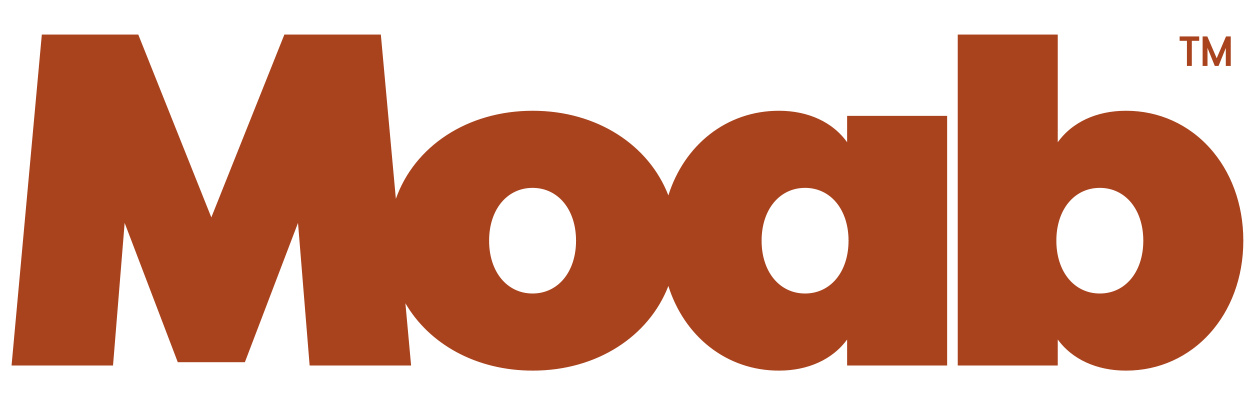-
Why don't my prints match what I see on my monitor?
Profiles need to be used in a color-managed workflow. If the profile is being applied correctly, the discrepancy is usually caused because the monitor is not profiled and calibrated. We recommend any of the popular hardware profiling solutions out on the market, from companies such as X-Rite, Datacolor (formerly Colorvision) or Pantone. Learn more on YouTube. Can I use the same profile for different printers or papers?
No. ICC profiles are created specifically for a particular printer, ink, and paper combination. Changing any one of those three variables will negate the profile's description of color.
A good example would be keys and locks. While all keys are just keys, they are specific to a particular lock. Some keys will even fit in a different lock, but fail to open it. Profiles are like keys and are designed for a specific lock or device.I can't open the profile after downloading
There is no need to open the profile itself. Your image editing software like Photoshop will access it when needed. Please review the instructions for downloading and installing profiles for a complete review on how to do this.-
What is an ICC profile?
An ICC profile is a small file, which contains color information to describe a device's output. ICC stands for International Color Consortium and is the governing body which formulated the concept and standardized the information in response to rapidly changing environments in the printing and manufacturing industries where color matching is critical between devices often in different countries.
ICC profiles are specific to the device they were created for. Inkjet printer profiles, like those downloadable from our site, are specific to the printer, ink, and paper combination. How do I download a profile from your website?
Windows Users
Right-clicking on any link will open a list of options that allow the user to specify what to do with the file the link points to.
Firefox users should choose Save Link As
Internet Explorer users should choose Save Target AsApple Users
Most of the time, you can click on the link itself and your Mac will ask you if you want to Preview the file or Save It. Some older Apple systems will not download a file if simply clicking on the link, but will instead try to open the file. One of the following methods should be used instead:
Hold the Option key when clicking on the link.
Hold the Control key when clicking on the link and choose Save Link As
Regardless of the operating system, it's important to save the file in a location where you can easily find it. We suggest saving it to your desktop so you know where to find it when it comes time to install it.
Learn more on YouTube.I've downloaded the profile from you website, but can't see it in Adobe Photoshop
First make sure you've followed the instructions and copied or installed the profile in to the appropriate directory. Click here to review the appropriate directories if needed. Once you've verified that the file is in the appropriate location, simply refresh Adobe Photoshop's profile list by either restarting Photoshop, or clicking on View, Proof Setup, Custom... and then clicking on Cancel. This also forces Photoshop to refresh its cache of installed profiles.Can I use your ICC profiles in my RIP
No. The profiles available for download from www.moabpaper.com are RGB based profiles. Most RIPs use CMYK based profiles along with ink limiting and linearization data to control color. Most RIP companies provide profiles for use with their specific RIP for download. Contact your RIP manufacturer for more information.-
Can I create my own profiles?
Yes. It does require a special device like a Spectrophotometer or Spectrocolorimeter along with software which can interpret the data and format it correctly. Hardware and software packages are available from Calibrite or Xrite. -
Why isn't my printer profiled?
We make every effort to profile industry leading archival printers. With literally hundreds of printer models in use, we simply pick and choose the printers which we get the most requests for and which we feel are a good match for our products. If you would like for us to consider profiling a printer, please contact us -
My printer isn't profiled, will your product work it?
Maybe. For compatibility of specific printers, simply email us and we can confirm this for you. -
Why don't I see your paper listed in the options when I go to print?
While we can create ICC profiles, for most printers we cannot also create media settings (paper types). On our ICC download page we list the recommended media settings for each Moab paper, depending on your printer. These are the media settings we used to create the profiles, and will give you the most accurate print. For certain Canon and Epson printers we also offer custom media files. If available these are listed on our ICC Profile download page. -
What profiles should I use for the Pina Zangaro Matte pages?
Please use the profiles for Lasal Photo Matte for the Pina Zangaro pages and you'll be happy as a clam. -
What media type should I use for your profiles?
Our suggested media type can be found just to the right of each Moab paper name on the ICC profile download page. For best results, you should use our recommendation, as we have created our profile(s) with this media type. The media type controls which black ink will be used, as well as how much ink is laid down on the paper. -
Why Doesn't My Print Match My Monitor?
First and foremost: even under ideal conditions your monitor image will not be identical to your print. This is because a photograph, work of art, or even a plain piece of paper all use the qualities of reflective light, and the physics of this is completely different than that of backlighting. Neither of these links are for the faint of heart so here comes the layman’s version:There are two main objectives that need to be accounted for: 1) the luminance difference between the paper that you print on and the brightness of your display, and 2) the color of white between your paper and your display. Your display profiling software asks you these things without you really knowing what they are asking.
There are two main objectives that need to be accounted for: 1) the luminance difference between the paper that you print on and the brightness of your display, and 2) the color of white between your paper and your display. Your display profiling software asks you these things without you really knowing what they are asking. Here is what you need to do:
In digital photography, and all electronic imaging, colors are mapped to specific values in 3D space (this is what gives us a gamut, or how many colors can be represented by a specific tool: paper, printer, monitor, etc). When you calibrate your monitor, that insures that the colors you see on the screen match the color values in the file. When you print with an ICC profile, it does the same thing with your printed output. As long as the color in your file is in gamut, the print profile insures it will have the correct appearance on paper. This is why calibrating your screen is an integral part to the color management process. Without it you don’t know that what you’re seeing is accurate.Additionally, you need a full-spectrum light source that can show all the colors in your print, as our ability to see a color is dependent on that wavelength of light being present in the source. This is why the sun is the gold standard: sunlight contains all the colors that we can see. For viewing prints, select a light source that is either a traditional tungsten lamp (the light will be a warmer temperature than ideal, but it is a full spectrum source). You can also find high-quality LED bulbs with a CRI/R9 value above 95. For professional printers and those looking for the best, a calibrated viewing booth is the gold standard, but it is not necessary to make that level of investment for home prints.
That said, not everyone has the time, space or money to do this. If you need your monitor and your prints to look close, not perfect, and don’t want to spend money on measuring devices or invest the time in getting into the nitty gritty details of color management, than we recommend Aesthetic Color Management. This is the use of your eyes to determine what color should look like under your individual conditions. It works like this: when you get a good print that you like, take the print and put it up to your monitor and adjust the monitor to look like the print. It’s not very scientific, but you’d be surprised how accurate it can be.
- Learn more on YouTube.
Using a profile for a heavier paper, your recommended media setting is greyed out in my printer dialog box.
Certain media types are going to be grayed out until you change the paper path. To do this you have to go back to the Page Setup screen where you indicate your paper size. When you select your paper size, you will notice a small arrow that indicates there is a sub-menu. In the sub-menu you will need to select the rear 'manual' paper path. The heavier paper options now will show up.-
I've been trying to download paper profiles for an HP Z3200, but they have a weird extension (.oms) that my system cannot read.
The .oms files are paper presets, as indicated in the name on each file. You can import these presets in the HP utility that has a function called Paper Preset Management. Paper Presets are much more than just ICC profiles, but profiles are included inside of the .oms file. -
I'm getting a magenta cast over my image.
A magenta cast is almost always an indication that the output is being double profiled, or that color management is being applied in two different places. I would suggest making sure that color management is indeed disabled in the printer driver. -
What media type setting should I use with my profile?
The media types are on our web site next to each download link.